Bulk Contact migration on iPhones
Problem:
Apple iPhone's do not have a built in bulk contact export function programmed into them. Rather they expect that you can share 1 contact at a time, or that you would log into another iPhone with your iCloud account if you needed all of your contacts. However, there is a way to get a single vCard file that contains any or all of your contacts. Please follow the instructions below for this process. As always, please reach out if further assistance is needed, thank you!
Resolution:
- Ensure that your current (old) iphone has its contacts synced to your iCloud account
You can check this by going to Settings > click on your name at the top > iCloud > Show All and then make sure "Contacts" is switched on - Go to https://icloud.com and login to your iCloud account
- Click on the "Contacts" icon towards the bottom of the page
- Select all of the contacts that you would like to move over to the new phone. You can do this by holding "Ctrl" and selecting multiple contacts, or by holding Shift and selecting the last contact to highligh ALL contacts.
- On the bottom left of the screen, click on the gear icon and then select "Export vCard..."
- The file that downloads can then be emailed to the new phone (or anyone else) and opened. At that point, the iPhone will ask if you'd like to import all of the contacts in the file.
This will allow you to move any number of contacts from one iPhone to another without a shared iCloud account. Have a wonderful day!

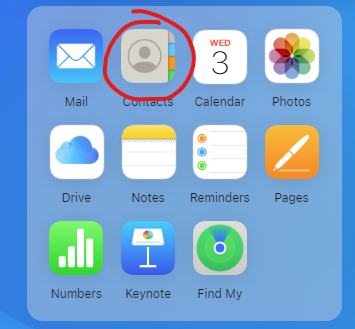
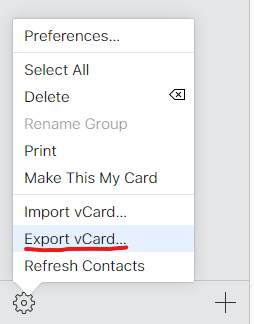
No Comments